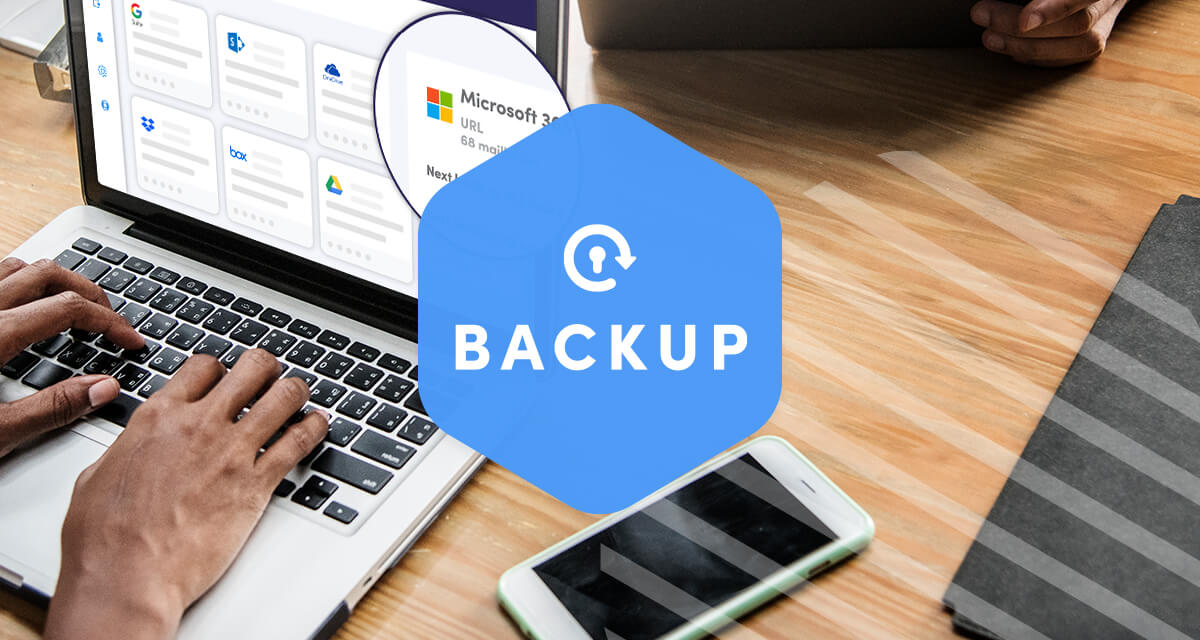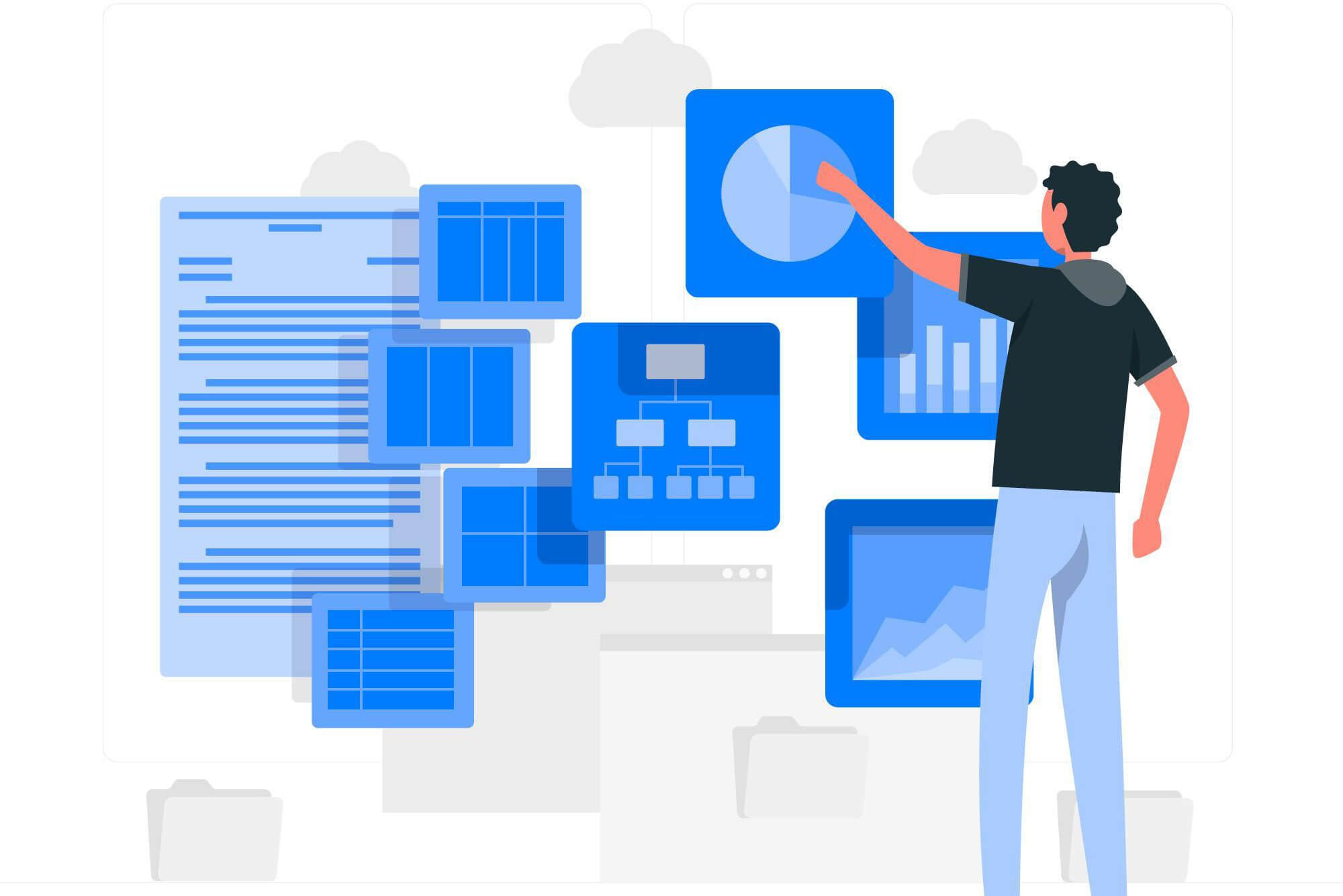Microsoft 365 options are quite limited for restoring deleted data
It’s a sobering fact that one in three organizations are impacted by SaaS data loss due to commonplace things such as human error.
Let’s say you mistakenly delete a vital email or other type of file in M365 and discover the error days or weeks later. What are your options for recovery? There are two, but both come with time limitations, so you need to act quickly.
The 14-day option
The M65 Recoverable Items folder lets you retrieve deleted files up to 14 days after the fact. To do so, right-click on Deleted Items and select Recover Deleted Items from the menu. Then select the file you need to retrieve choose Recover.
Files recovered this way automatically return to their original location. After 14 days, deleted items are no longer accessible through this route, although in some cases the Office 365 administrator may have access to them.
The 30-day option
If users need to retrieve something in M365 beyond those initial 14 days, the Recycle Bin (also known as the Deleted Items folder) gives them an additional 16 days that just might save the day.
The Recycle Bin temporarily stores deleted data for 30 days (or for another time limit set by the administrator). During this period, if the user does not manually empty the bin, deleted items can be recovered fairly easily by right-clicking and moving the item to the desired destination.
These M365 recovery methods may cover most users in the short term but are clearly inadequate for long-term retrieval. Additional limitations with these methods include:
- If users should manually empty either the Deleted Items folder or the Recycle Bin, any items they needed to retrieve are lost forever.
- Most M365 email accounts have a storage limit of 50GB, including data in the Recycle Bin.
- Only the user who deleted the file is able to retrieve it; data cannot be recovered by a separate user
The unlimited option: Augmentt Backup
While M365 recovery methods are limited and time-sensitive, fortunately Augmentt Backup presents a permanent back up alternative that enables easy access to all M365 data regardless of when it was deleted.
That’s because files stored in Augmentt through an M365 account remain there indefinitely and the platform does not allow end-users to access storage to manually alter or delete data. (Of course, administrators can remove user accounts from backup if necessary.)
With Backup, you can restore items back to the original owner, restore them to a new user, or export files in a compatible PST format.
The recover process is simple and flexible. After logging in, select Restore and Download on the left side of the screen. Next, select the appropriate account and user. From there, search for a specific email, contact, event, or task with Via Item Search. Select the required file from the list and click Restore. You can restore to the original user or to a new one.
When downloading deleted files to your own storage, you can export mail files in Outlook-compatible PST format or standard EML, VCF, or ICS formats. Once you’re finished, the system will send an email notification of the restored item.
Why risk it? Secure M365 data indefinitely with Augmentt Backup
To err is human but our Backup platform eliminates all risk of lost files across all Microsoft 365 (Office 365) data: Mail, Calendar, Contact, OneDrive/SharePoint, Groups/Teams, and Tasks. And there’s no regulatory risk with Backup, either. The platform’s proven security credentials ensure that you’ll always maintain compliance.